Want to build a WordPress website that gets people talking? Adding a request a callback form can turn website visitors into happy customers. And it's easy, too!
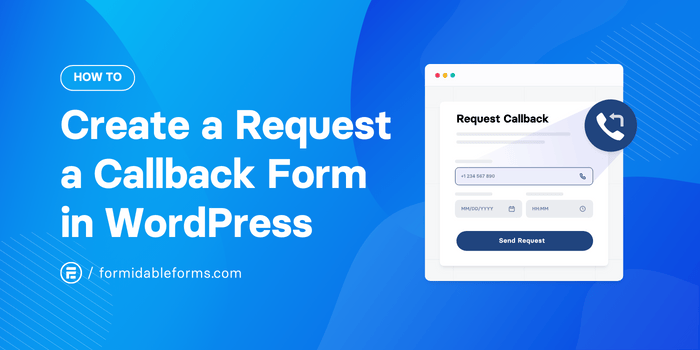
Approximate read time: 6.5 minutes
Live chat can quickly respond to pre-sales questions and provide speedy customer support. But a phone call is still the best way to understand potential clients' needs for certain industries and situations.
Oftentimes, a conversation makes all the difference in turning leads into paying customers.
So if you're building a site for a consulting agency, a custom software solution, or a service business, it's a good idea to add a callback request form. Or, simply add a call request option to a contact form.
This post will show you how to create a website callback form without any code. Instead, we'll use the best request-a-callback WordPress plugin, Formidable Forms.
Are you ready to be a hero and help your clients boost their conversion rates and get more sales?
Let's do this!
What is a callback form?
A callback form is an online form that lets users enter their phone number and ask the organization they're contacting to give them a call.
Here are just a few reasons visitors like having this option:
- 🗺️ They don't want to be charged international calling fees.
- ⌚ They don't want to waste time on hold. (Who does?!)
- 📩 They can't find the company's phone number on their website.
Offering a callback option can improve the customer experience and seriously boost sales!
Now that we know the "what" and "why," let's move on to the "how"!
How to create a request a callback form
The quickest and easiest way to create a callback form is with a request a call back WordPress plugin. So log in to the WordPress site dashboard, and we'll get started!
Step 1: Install Formidable Forms
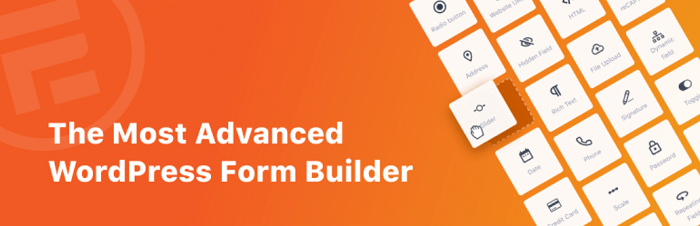
As we said, Formidable Forms is our favorite tool for creating callback request forms. Although we may be slightly biased, it is the best WordPress form builder plugin.
For this step-by-step guide, we'll use the request a callback form template included in Formidable's Basic plan.
Click below to get our premium WordPress form maker and save some time! 👇
Once you install and activate Formidable Forms on your site, you can move on to the next step!
Step 2: Create your phone call request form
From your WordPress dashboard, head to Formidable → Forms, then click the + Add New button.
Next, you can use the Request a Callback template if you have the premium plugin or choose to Create a blank form if you're using the free version.
We'll use the template now to keep this tutorial short and sweet! 👌
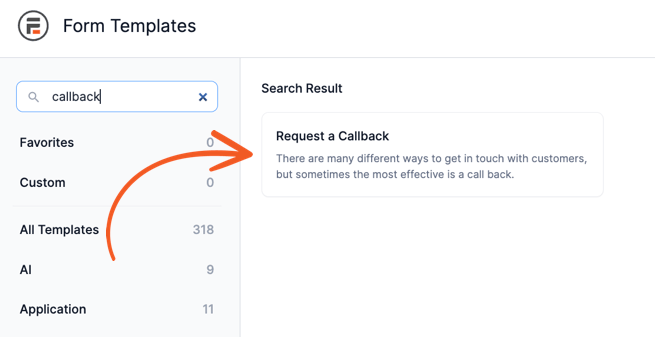
After you hit Create, it opens the drag and drop form builder. This is where you can customize your form however you want.
Out of the box, the template we picked comes with name, phone number, date, and time fields. But we'll add an email field for lead generation, too. Because why not kill two birds with one stone?
Don't worry; no birds were harmed in making this form! 🐦 🫶
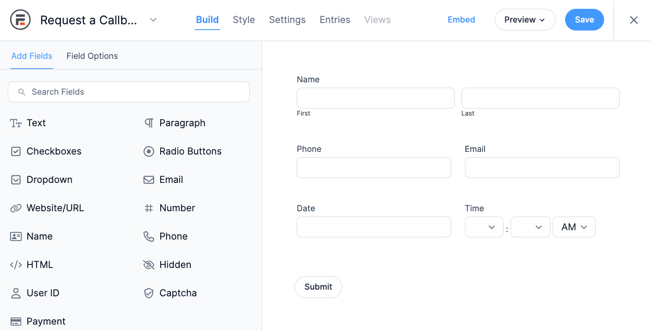
If you want to let users send a short message with additional information, all you need to do is add a Paragraph field to your form. We'll show you how to change the field label in a second!
Step 3: Customize the request a callback form
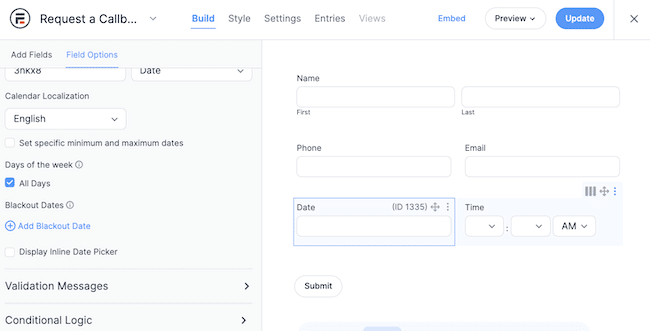
When scheduling a callback, you want the lead in the driver's seat.
Letting the potential customer choose a date and time can also avoid those annoying (and time-consuming) back-and-forth emails to find a convenient time for a call.
But not many businesses offer 24/7 phone support. ☎️
So people can only schedule calls during business hours, click on the Date and Time fields in the form. This opens up the Field Options menu on the left side of your screen, where you can set time ranges and blackout dates.
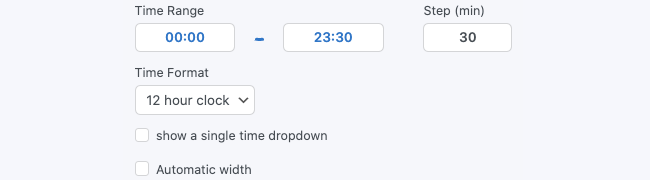
Also, if only one person on the team makes phone calls, check the Unique box in the time field. That way, any booked time slots will be blocked off automatically.
When you're done setting the customer service hours, hit the blue Save button in the upper right.
Step 4: Add automated form actions
Next, we'll go to the form Settings tab at the top of our screen and tell our form what to do when someone hits "Submit."
Under Actions & Notifications, you'll see all your available form action options.
There are two things you can do here to help sales and support teams stay organized and respond to callback requests quickly:
- 📤 Trigger email notifications
- 🔌 Connect forms to Customer Relationship Management (CRM) software
Send email notifications
To set up automatic email notifications on form submission, select the Send Email icon.
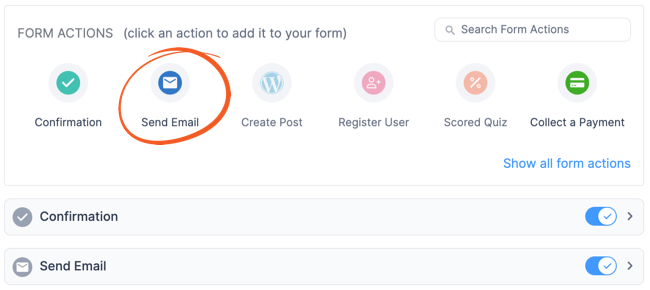
Make sure the Email Notification slider is ON, and then click the dropdown arrow to expand this section:
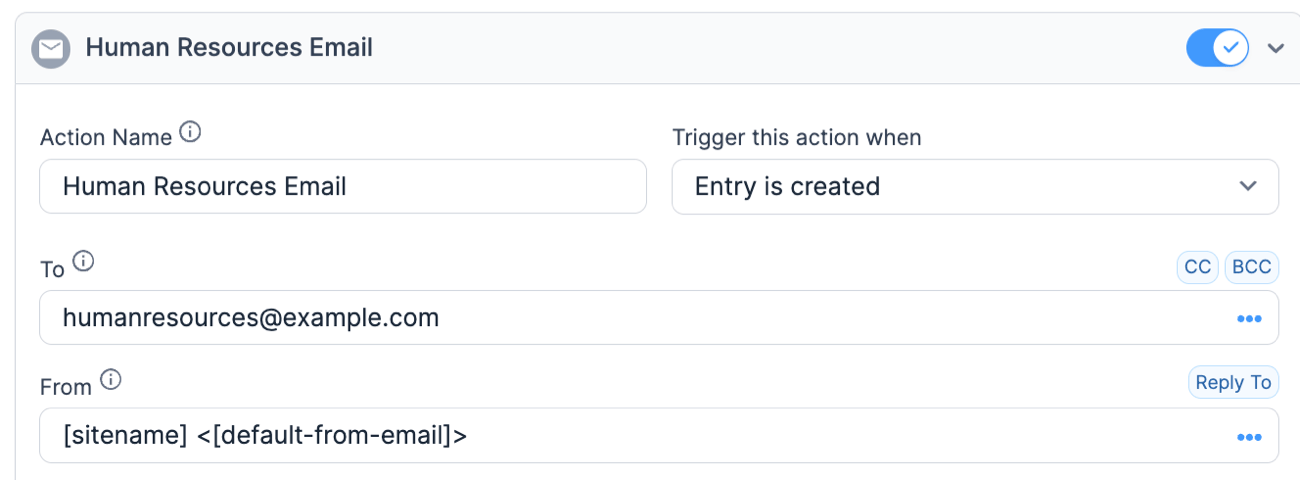
Now, you can choose the trigger action, add the appropriate email addresses, edit the subject line, and completely customize the content of the email message.
Once you're happy with your email, hit Update to save your changes.
Send leads from a request a callback form to a CRM
Is the organization already using a tool to track leads or manage customer service? If so, they're going to love this!
Formidable offers WordPress integrations with most major CRMs and CSMs, including Salesforce, HubSpot, and Zendesk.
With a few clicks, you can connect the software to the site and instantly send the WordPress callback form data where it needs to go.
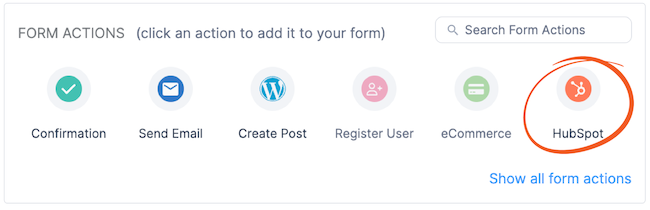
🤓 Learn more about HubSpot for WordPress forms and sending data from WordPress to Salesforce.
Step 5: Publish your callback request form
Let's finally get this form online! Open the WordPress page or post where you want to insert the website's callback form and add the Formidable Forms block.
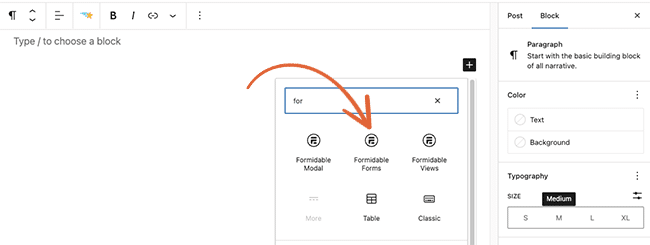
Select your new form from the dropdown menu and Update or Publish the page as usual.
And that's it! You successfully made your first callback request form in WordPress! 🙌
Do you want to make a WordPress callback button instead?
Well, what is a callback button on a website? When you break it down, a callback button is just a modal. You don't need a special widget; you can use our built-in Bootstrap Modal feature!
Check out this quick video to see how fast and easy it is! 👀

Pretty neat, right?
See our article on creating a modal popup form in WordPress for the tutorial.
Ready to use your website for callback requests?
Chatbots and email autoresponders may be the norm nowadays, but businesses can't beat a good old-fashioned telephone call for that personal touch.
Most companies can't take calls around the clock, though, and many people aren't comfortable initiating contact.
That's where callback forms shine. 🌟
They give the client control and comfort while offering businesses convenience and conversions.
Luckily, these forms are quick and easy to make with the right request a callback WordPress plugin. So pick up the best form maker plugin below and watch the cash start flowing like the conversation!
For more WordPress form tips, follow us on social media on Facebook, Twitter, and YouTube!
 11 Best WordPress Lead Generation Plugins To Capture Emails
11 Best WordPress Lead Generation Plugins To Capture Emails How to Build a Quote Form in WordPress [For FREE!]
How to Build a Quote Form in WordPress [For FREE!]
I would like more info
Thanks for the comment, If you follow the links in the post, they will take you to more information and details for each of the various components. Alternatively, you can browse our documentation.