Learn how to integrate Stripe payment gateways in WordPress! Follow this simple guide to set up secure online payments on your site fast.

Approximate read time: 5 minutes
Stripe is the go-to payment gateway for over three million websites worldwide, thanks to how simple it makes handling online transactions. But, if you're new to Stripe or eCommerce, integrating it with WordPress can be confusing.
Fear not, though! With Formidable Forms' user-friendly Stripe payments plugin, setting up this integration is easy.
This powerful WordPress plugin not only lets you process one-time and recurring payments. It also opens the door to 15+ Stripe payment options so that you can accept credit card payments, CashApp, ACH payments, and more in a snap.
In this step-by-step guide, we'll cover the benefits of accepting online payments (not that they're hard to see!) and then show you how to connect Stripe to WordPress.
Ready to get started? Let's go!
Why integrate Stripe with WordPress?
Whether you run a website for a nonprofit or an eCommerce business, you need to take payments or donations. That means you need a reliable payment gateway for WordPress.
Stripe is one of the most popular payment solutions. It has a user-friendly interface, offers secure transactions, and supports multiple currencies:

However, you also need a way to integrate Stripe with your WordPress site.
Otherwise, your WordPress website will send visitors to a third-party platform to complete their payments. And that's not great!
Users could click away from your site and never return. And you may miss out on many sales (aka conversions).
And if you're a nonprofit, making a simple Stripe donation form or donate button, you can boost your fundraising efforts!
But, a complicated checkout process could turn away users.
With a simple Stripe WordPress integration, visitors can easily complete payments. This feature is essential, considering that 18% of people abandon their purchases because of a difficult checkout experience.
How to integrate Stripe with WordPress
Before we get started, you'll need three things:
- Formidable Forms
- A Stripe Merchant account
- A WordPress website with an SSL certificate
Once you have everything, you can move on to the first step and add Stripe to WordPress.

Step 1: Connect Stripe to WordPress with Formidable Forms
First, we'll connect your Stripe account to Formidable Forms.
If you don't have the plugin, click below to get your license! 👇
Once you've installed and activated the plugin, head to Formidable → Settings → Stripe.
Choose whether to use Stripe test mode, then click Connect to Stripe.
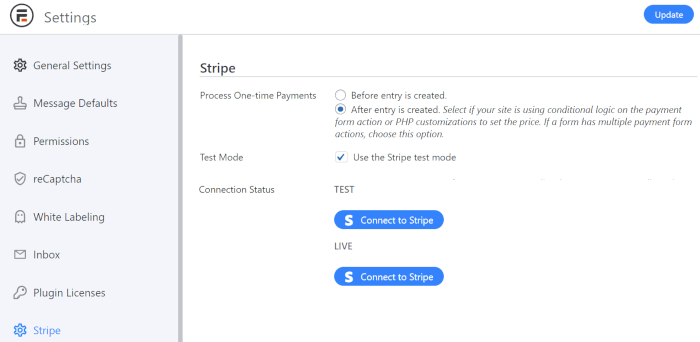
A new page will open in the same tab of your browser. The form will ask you to enter your email address and log in to your Stripe account.
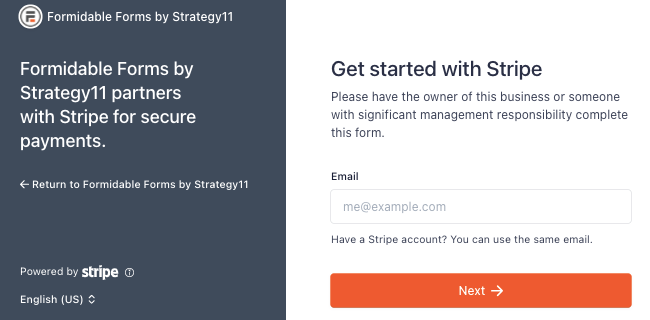
Follow the prompts and enter your details to connect to your Stripe account.
Congrats! You're now ready to accept Stripe payments on your website!
Step 2: Set up your Stripe form
Now, it's time to create a Stripe payment form. You can choose one of the Stripe form templates or start with a blank form and add whatever form fields you need.
This tutorial uses the Credit Card Payment form template included in our Business Plan and above.
Go to Formidable → Forms and click on + Add New. A list of templates will appear.

Name your form and click on Create. You should now see a form that includes various fields, including credit card details, billing information, and shipping information:

You can move or add new fields using drag and drop. However, ensure you don't touch the Payment Method element at the bottom of the page. If you remove it, you won't be able to accept Stripe payments!

Since we completed the integration, this form will use Stripe as your default payment method. Click on Update to save any changes you've made.
To enable recurring payments, go to Settings → Form Actions and click on Collect a Payment. Under Payment Type, you can select Recurring from the dropdown menu:

You can choose the payment frequency and specify a trial period length if necessary. You can move on to the next step when you're happy with your overall form.
Step 3: Add the Stripe form to your website
Now, you need to decide where to collect payments on your website.
For example, you might add your form to product pages within your online store. You can also create a dedicated Pricing Plans page if you're selling different subscriptions. It's up to you!
To publish your payment form, go to the WordPress page where you want to display it.
Insert a new block in the page, and search for the Formidable Forms block. Click on the icon, then select your form from the dropdown menu.

Once you pick your form, it will automatically be embedded into your post or page. Update the page when you're ready to publish, and you're all done!
Now your WordPress Stripe integration works...
Stripe is a popular payment processor capable of handling all types of transactions. Integrating Stripe with your WordPress site lets you quickly and conveniently accept payments online.
Let's recap how to integrate Stripe with WordPress in three simple steps:
- Connect your Stripe account to your WordPress site using Formidable Forms.
- Use the Stripe form builder to create your payment form.
- Add the Stripe form to your website.
Formidable is great for creating WordPress forms with payments, but it can do much more! From easy digital downloads and custom Stripe checkout pages, learn about all of Formidable's features.
 How To Add Stripe Checkout to WordPress [4 Steps!]
How To Add Stripe Checkout to WordPress [4 Steps!] How To Accept Stripe Membership Payments in WordPress
How To Accept Stripe Membership Payments in WordPress Authorize.net vs Stripe: Which Is Right for Your Site?
Authorize.net vs Stripe: Which Is Right for Your Site?
I still need to integrate a payment solution on a site I use with Formidable and this makes a complicated task look easy with all the steps. Can't wait to try the Stripe integration. I hope there will be a way to accept crypto payments as well in the future.
Thanks for the comment...We hope the add-on streamlines the process for you. Yes, cryptocurrency support has started to gain traction. We don't have any immediate plans, but we are definitely keeping our eye on it.
Coincidentally, my team and I are busy building a website which needs to integrate Stripe and PayPal. This article has saved us a great deal of time regarding research :")
So glad we could help with your payment integration needs. Best of luck on your future projects!
Specifically, I need payment integration solutions. It was quite helpful in resolving the issue. Thank you for your contribution.