Creating a form in WordPress can be overwhelming, especially if you're new to the platform. We'll guide you through how to create a form from scratch, using form templates, or creating custom form templates. Whether you want to create a simple contact form or a detailed survey, we'll cover everything you need to know to get started and have your form up and running!

How to create a form in WordPress
Learn how to create a unique form from scratch that matches your needs. Follow the steps below to create a WordPress form using Formidable Forms.
- Go to Formidable → Forms and click Add New at the top of the page.

- Click the Create a blank form option to create a new form from scratch.

- Add fields to your form. You can either use the drag and drop form builder or click a field type in the left sidebar. When working with draft fields in the form builder, these fields won't be visible on the front end until you save the form. They can only be previewed by users who have permission to edit forms.

- Click the Save button to save your form and enter a form name.

- You have just created a form! To preview it on a blank page or in a theme, click the Preview button.
To learn more about the functionality that can be added to your form, continue reading the Building a form section. Or publish your form to use it on your site.
Save your favorite form template
With our form template library, you can save your favorite templates for future use without searching through the entire list before you create a form.
- To add a specific template to your favorites, hover over a template and click the heart icon.

- Once you save a form template as a favorite, it will be added to the Favorites category list on the left side menu. Click Favorites to quickly access the template(s) you have marked as your favorite.

- If you want to remove a form from your favorites list, click the heart icon again.

How to use form templates
Do you need a form right away and want to save time? Prebuilt form templates can be a great way to speed up the process, as you don't have to start from scratch. Follow the guide below to create a form instantly using form templates.
- Go to the Formidable → Form Templates page.

- Browse through the form template library and choose the one that suits your needs. You can also use the search bar to look for a specific template.

- Click the View Demo button if you want to preview the form template before using it.

- Once you have chosen your preferred template, click the Use Template button. You will be redirected to the form builder, where you can start using the form with the applied template.

- Click the Save button to save your form and enter a form name.


How to create custom form templates
Do you want to create a custom form template? With this guide, you will learn how to create a form template, customize it to suit your needs, and then save it, which can be accessed later from the Form Templates. Follow the steps below to get started.
- Go to the Formidable → Form Templates page.

- On the left side menu, select Custom. Then click the Create Template button.

- From the dropdown options, select the form that you want as your new template. Give your template a name and description. Click the Create Template button.

- You will be redirected to the form builder, where you can start editing the custom form template. Click Update to save your changes.

- Once you have created a form template, it will be added to the Formidable → Form Templates page. Click Custom to access the new custom form template. (Optional) You can delete the original form if it was only designed as a template and isn't being used on a page.


Build GDPR compliant forms
For more detail on GDPR and what it is, read more in the blog about how to make GDPR compliant WordPress forms.
Create an Anonymous form
If you are not collecting any personal information, you can keep your surveys, polls, and other forms anonymous. Go to the Formidable → Global settings page and check the Do not store IPs with form submissions box to disable IP tracking. This affects future entries only. Removing IP addresses in existing submissions will need to be done manually in the database.
Read more: How to Create an Anonymous Survey in WordPress

Request consent for personal information
To request consent, all you need is a required checkbox. Read more about how to include a link to agree to terms.
Allow access and deletion of personal data
Create a view to show a user their entries, and set up entry editing and deleting from the front-end.
Learn more in the blog about the steps to GDPR compliance for the right to access and be forgotten.
If you need an alternative way to export and delete form data, learn more about how to export and erase personal form data.
Build ADA compliant WCAG forms
For more detail on ADA and what it is, read more in the blog about how to make ADA compliant WCAG WordPress forms.
Build secure forms
For more detail on HTTPS and how to build secure forms, read more in the blog about how to switch to HTTPS for secure WordPress forms.
Related Articles
Related Videos


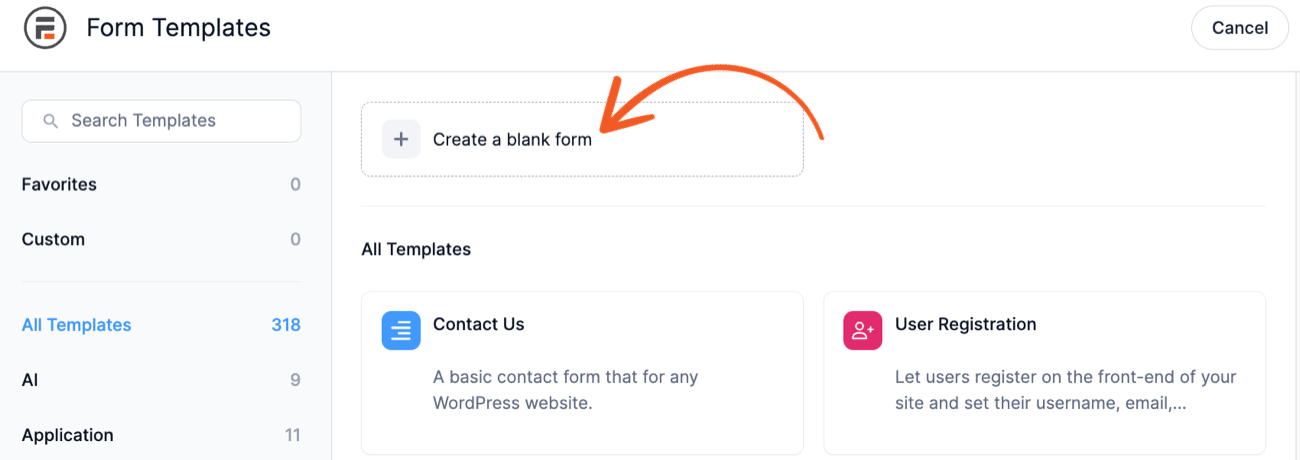

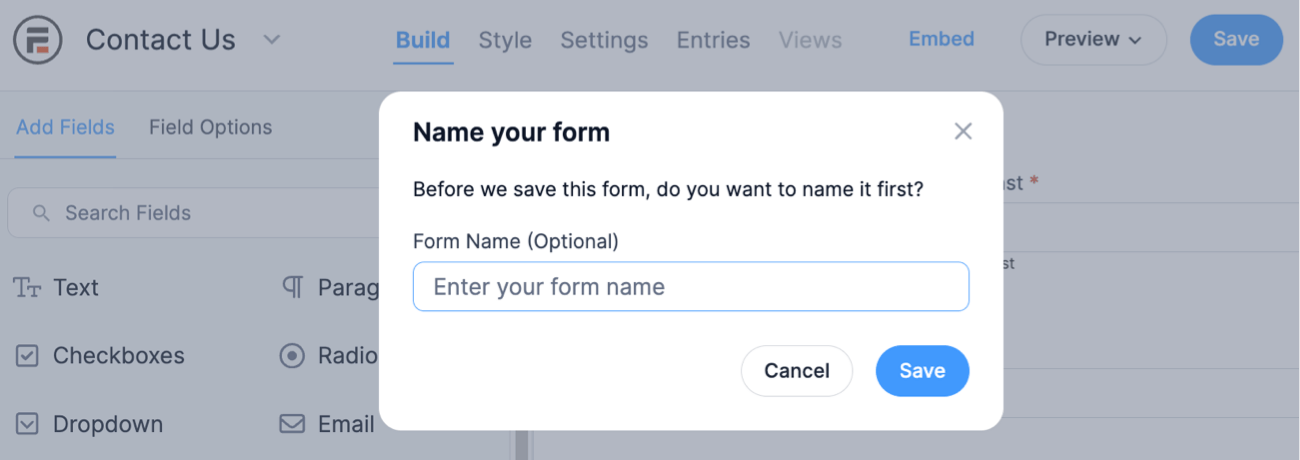



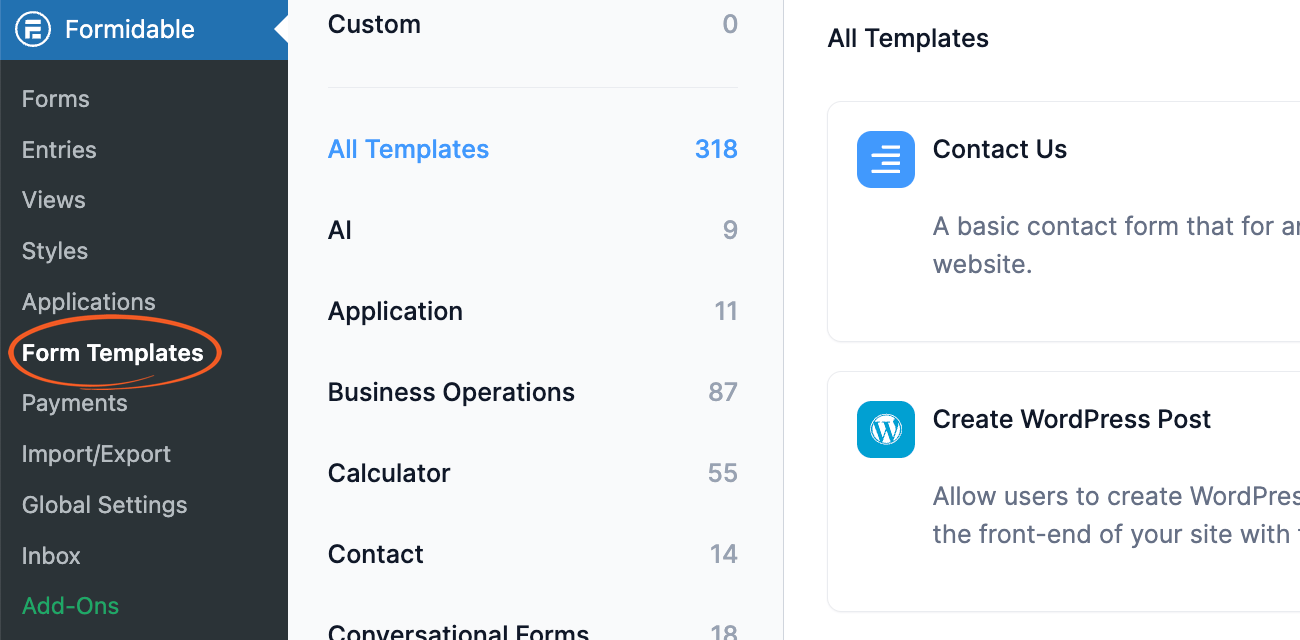








 How To Create a WordPress Form With a Datepicker [3 Steps!]
How To Create a WordPress Form With a Datepicker [3 Steps!] How to Add WordPress Product Options in an Order Form
How to Add WordPress Product Options in an Order Form How to Create Chained Select WordPress Forms (In 3 Steps)
How to Create Chained Select WordPress Forms (In 3 Steps) How to Create the Ultimate WordPress File Upload Form
How to Create the Ultimate WordPress File Upload Form The Ultimate WordPress Poll Plugin (With Images)!
The Ultimate WordPress Poll Plugin (With Images)! The Ultimate WordPress Calculator Creator
The Ultimate WordPress Calculator Creator How to Create a Form in WordPress (Fast and Easy!)
How to Create a Form in WordPress (Fast and Easy!) How To Use Forms in WordPress: 13 Ways
How To Use Forms in WordPress: 13 Ways Build Better Forms Fast with the New Formidable Form Builder
Build Better Forms Fast with the New Formidable Form Builder