Want to make a product recommendation quiz? This guide will show you how to make a product recommendation quiz for WooCommerce and WordPress step-by-step.

Approximate read time: 6 minutes
Did you know that 74% of customers feel frustrated when content isn’t personalized?
That's a big deal for websites that want to maintain high customer satisfaction and offer a great online shopping experience.
Luckily, adding more personalization to a WordPress site isn't hard. And a product quiz is the perfect way to do it. Not only does it give shoppers the personal assistance they want, but it also increases website engagement and sales.
In this post, we'll show you how to build a product recommendation quiz for WooCommerce in WordPress that helps customers and business owners. Best of all, adding WooCommerce is easy, and no coding is needed!
Let's get started.
What is a product recommendation quiz?
A product recommendation quiz is an easy way to ask customers questions about what they love. Based on those answers, the quiz gives personalized product recommendations. It's like having a personal shopper for each customer on an eCommerce website.
The questions are designed to get as much information about the customer as possible to recommend the perfect product.
It’s great for reducing a website's bounce rate and better completion rates, thanks to creating a personalized experience.
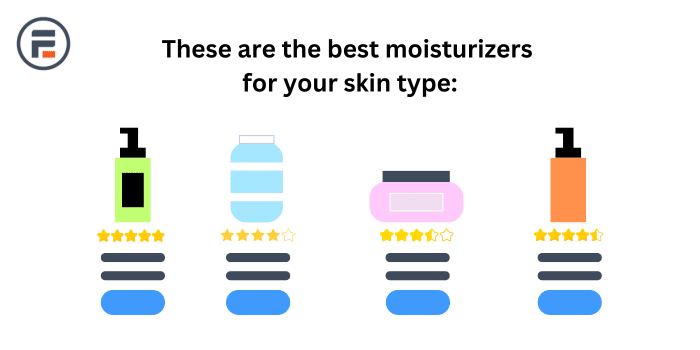
For example, imagine a skincare business. When customers arrive on the site, they’re overwhelmed with options. They aren't experts, and they don’t know what works best.
But skincare experts do. So, they created a skincare quiz funnel so customers can find what they want.
Do they have oily or dry skin? Are they allergic to anything? Do they prefer a certain brand?
After completing the quiz, the customer gets personalized product advice. The customer leaves happily with their product. And the website gains a loyal customer. 🙂
How to make a product recommendation quiz
You'd think WooCommerce would have a built-in product finder quiz feature, right? But it doesn’t. It requires a 3rd-party add-on to create a product recommendation quiz.
And the best alternative is to use the best WordPress form builder, Formidable Forms. Its Quiz Maker plugin is the best quiz builder, and WooCommerce integration makes it a powerful combo. Plus, its drag and drop form builder and form templates save tons of time that can be spent on other tasks.

So, the Quiz Maker WordPress plugin is available in Formidable's Business plan. WooCommerce integration is in Formidable's Elite plan.
To create a product recommendation quiz for WooCommerce, get the Elite plan.
To create a simple product recommendation quiz in WordPress, get the Business plan.
So, click below to grab Formidable, and then we'll get started.
Then, it's five steps to create a product recommendation quiz:

Step 1: Install Formidable Forms, the Quiz Maker add-on, and WooCommerce
First, this tutorial requires Formidable Forms Pro and its quiz plugin.
So, we'll install and activate Formidable Forms first. Then, we must connect our WordPress to Formidable Forms Pro account in the WordPress dashboard.
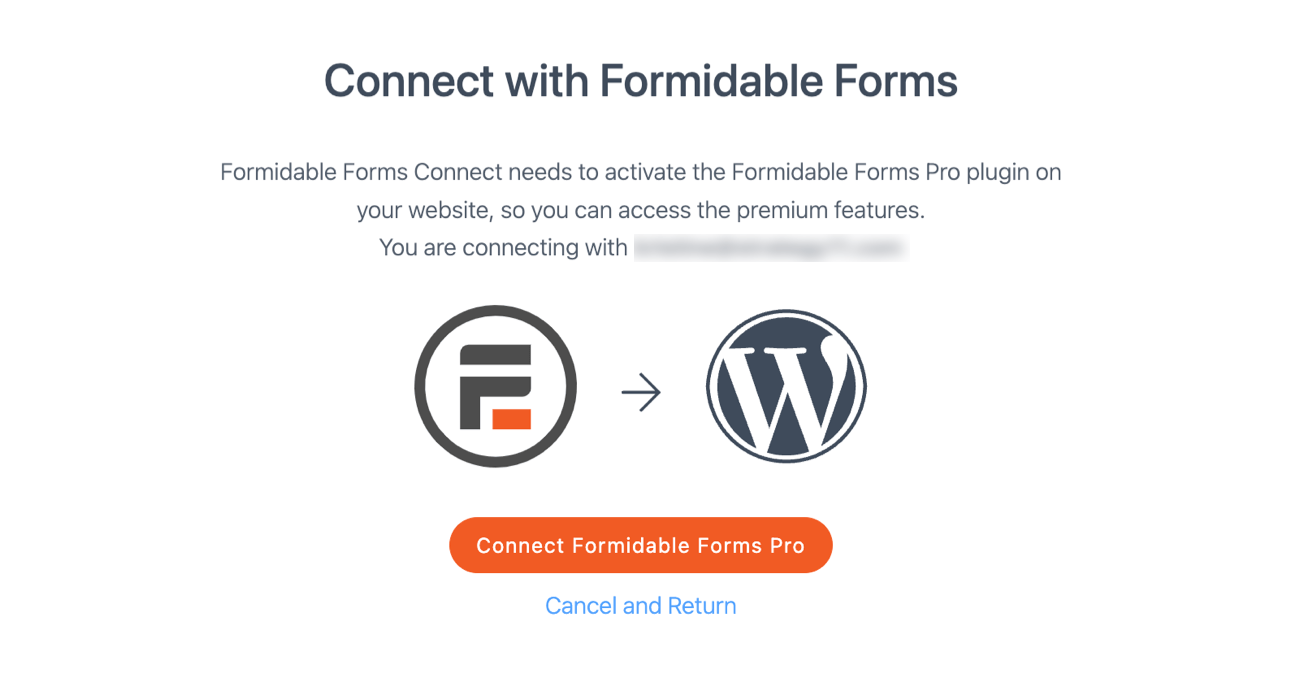
Once Formidable is ready, it's time to get the Quiz Maker plugin. This add-on handles all the quiz functions, like the quiz outcome, which we'll use to recommend a product.
We'll head to Formidable → Add-Ons, search for the Quiz Maker plugin, and click Install.
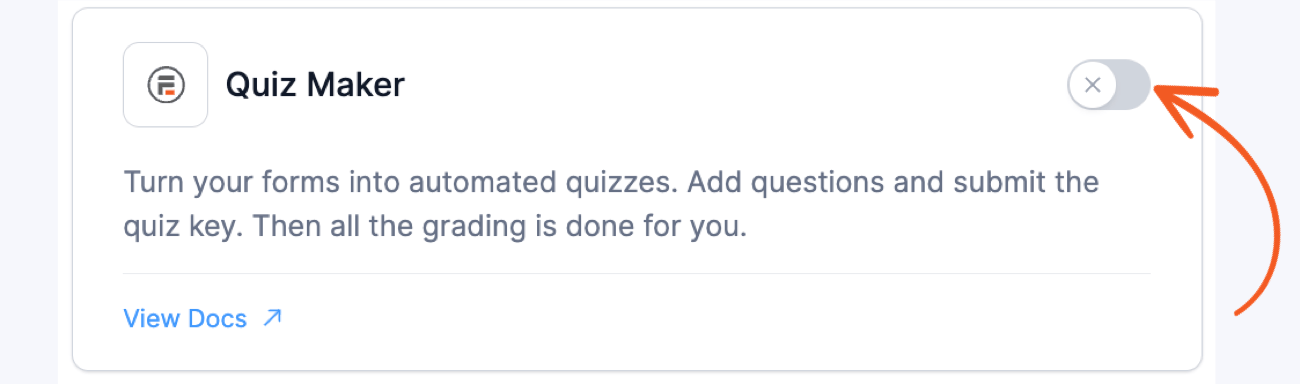
Once it's active, we'll also need to add WooCommerce if we use it. Luckily, this process is the same and even on the same dashboard.
So, we'll search for WooCommerce and click Install.
Step 2: Create your product quiz form and add questions
For our example, we have a t-shirt company. With this WooCommerce quiz, we'll ask potential customers a series of questions and give them a selection of recommended products based on their responses.
So, we'll head to our WordPress dashboard to create the quiz.
First, we'll go to Formidable → Forms and click Add New.

Next, we'll click Create a blank form or use a pre-built Product Recommendation Quiz Template. we'll start from scratch since we want complete control over how we customize our quiz.
Then, it loads the drag and drop form builder. Here, we can choose the form fields to customize the quiz questions.

For our quiz, we're using only the Radio buttons (and an email address field to grow our mailing list). This gives customers only a few choices for a simple quiz design and makes deciding the quiz outcome much easier.
There are seven radio fields to ask different questions, but one of them uses conditional logic. So, it only shows if a customer chooses a specific answer to the previous question.
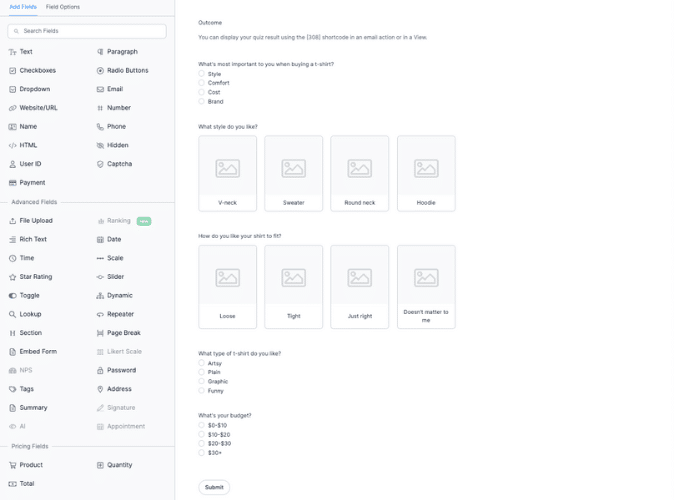
For two questions, we switched to images instead of radio buttons. We figured these two pairs would be great with images to make the quiz more engaging.
This can be done by clicking the radio field in the form and then choosing Images under Radio Buttons Options.
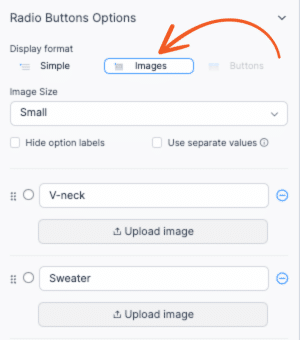
Now that our form is set up, we'll click the Save button at the top right to save our progress. We can click Preview to get an idea of what our product quiz for WooCommerce looks like so far.
Step 3: Change quiz outcomes
This is where we set up what the different product recommendations are.
To do this, we can use Formidable's Outcome Quiz feature. First, we'll go to Settings → Actions & Notifications → Quiz Outcome.
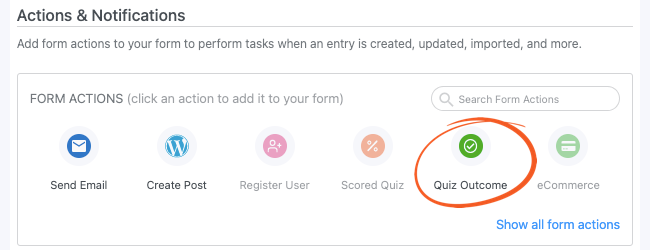
We can give our quiz action an Action Name here. This is only for us, and visitors won’t see this.
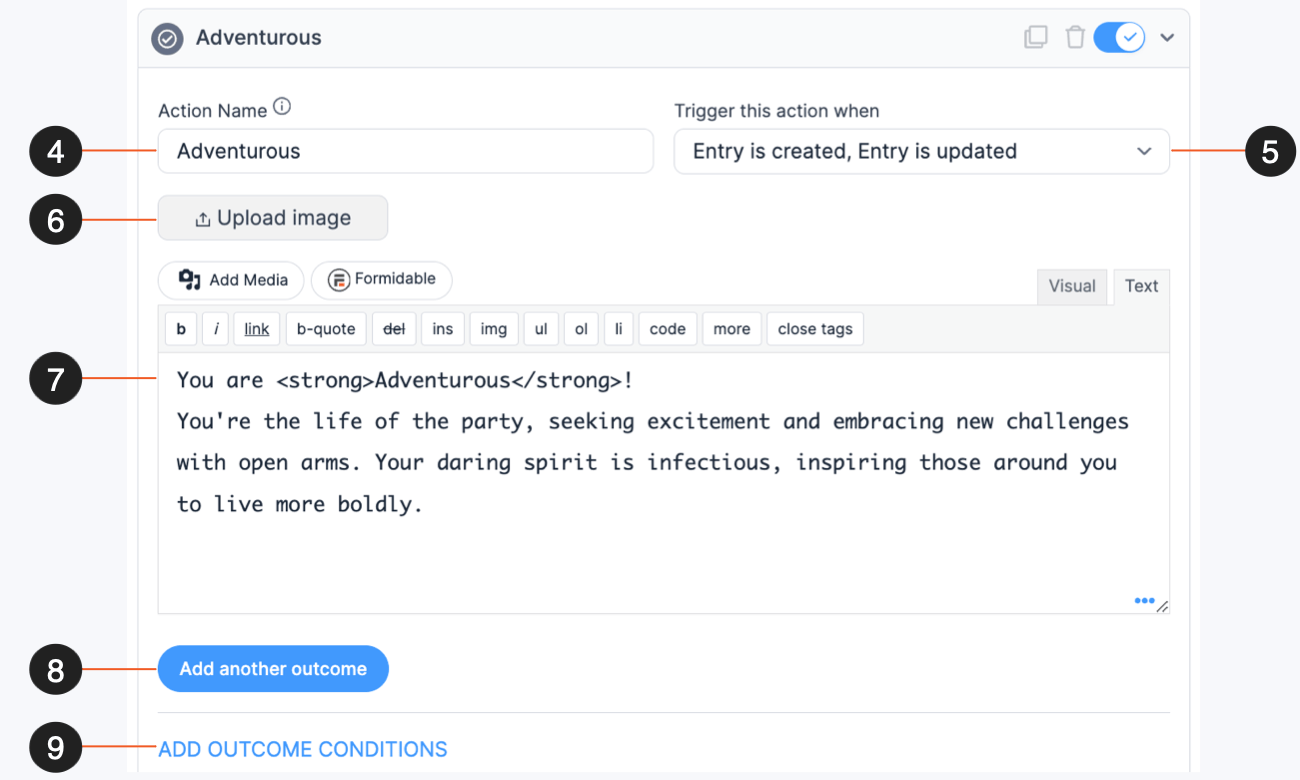
Below, we can customize what quiz takers see based on their answers. Here's what each area does:
- Customize the action name
- Choose when the action is triggered
- Upload an image to show on the quiz results page
- Add results you want to display in the Visual/Text editor
- Add additional outcomes
- Change the conditions for the outcome to be met
In the Visual/Text editor (#7), we can add pictures, text, and anything else to help display your product.
For example, one of our t-shirt outcomes is a plain white option. So it may look something like this:
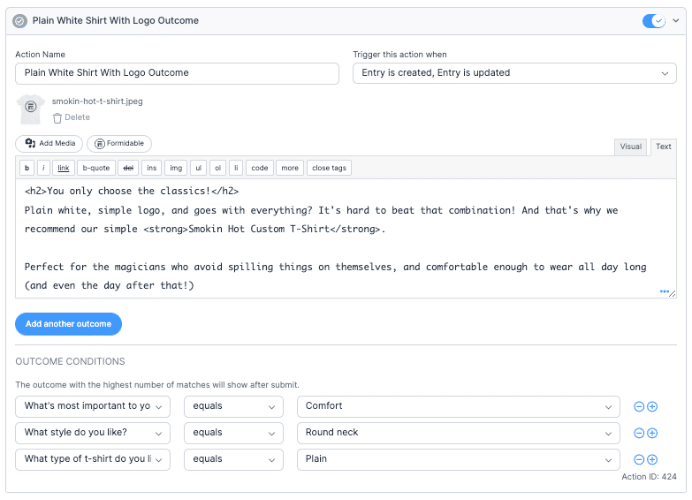
If you want to weigh the answers to a specific question so it's more important, add the same outcome multiple times.
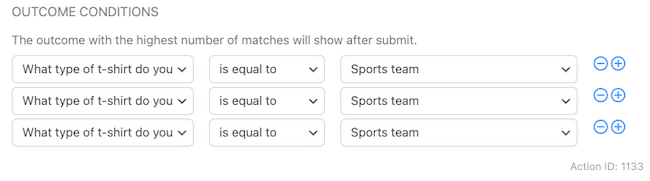
The quiz will recommend the product with the highest number of submissions.
Next, we'll repeat that process for the other t-shirts and add more outcomes to help complete the WooCommerce product quiz. This is also a great time to link to our WooCommerce page for the product so customers can quickly purchase it.
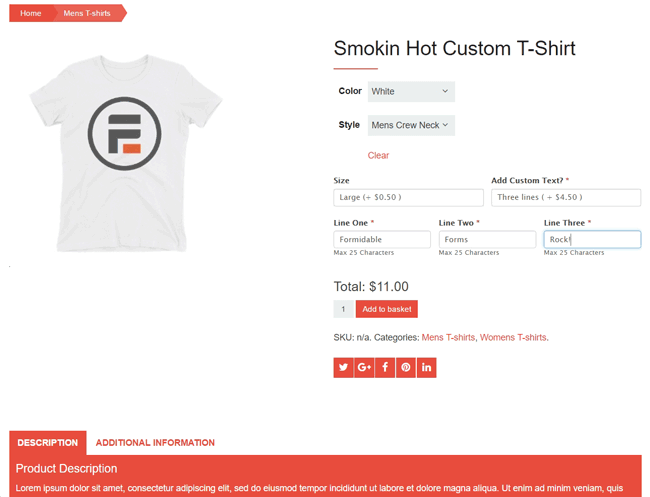
Even better, we can create a WooCommerce order form using Formidable Forms! That means we can add custom fields that WooCommerce doesn't have. Then, we can embed it on our WooCommerce product page.
If you want to enter the 21st century, you can add AI product recommendation quizzes to increase sales.
Using one plugin for all these needs makes things much simpler.
Step 4: Publish the WooCommerce product recommendation quiz
Now, the most straightforward part: showing our quiz to shoppers!
We'll go to the page where we want to display the quiz and add a new WordPress block. In the search box, we'll type Formidable and add the Formidable WordPress block.
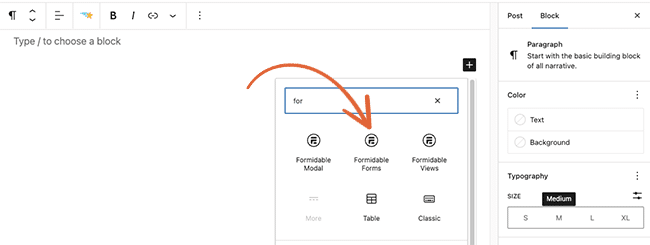
Last, we can choose our Product Recommendation Quiz from the dropdown, then update the page, and we're done!
Now, create a WooCommerce custom order form
We mentioned that Formidable Forms can create a WooCommerce order form as well. And that's true.
We have a guide you can follow to create a WooCommerce custom order form — and it's only four steps, just like this guide!
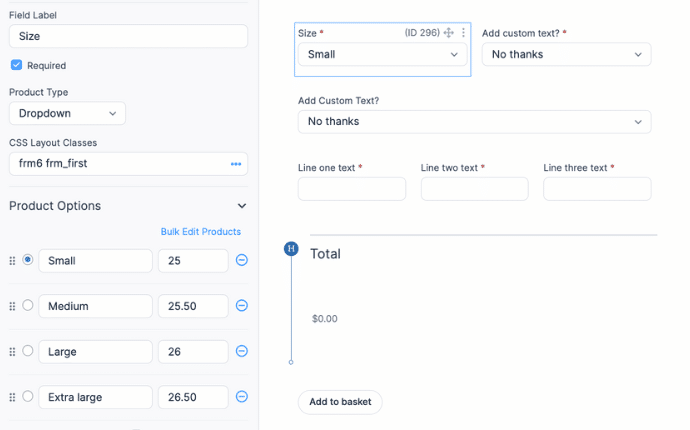
However, you’ll need our Elite plan to access the WooCommerce plugin. Once you've got that, the plugin's abilities are unlimited.
So grab Formidable Forms using the button below and get started now!
 How To Create an Interactive Quiz in WordPress [4 Steps!]
How To Create an Interactive Quiz in WordPress [4 Steps!] How To Make a BuzzFeed Quiz in WordPress [4 Easy Steps!]
How To Make a BuzzFeed Quiz in WordPress [4 Easy Steps!] 11 Best WordPress Quiz Plugins for Any Quiz Type
11 Best WordPress Quiz Plugins for Any Quiz Type
I don't use woocommerce but I have clients that do. It's always fascinating to see the breadth of use for this plugin!
Like milkboy31 I am always impressed how Formidable Pro still comes up with innovative new ways to improve their product and make me look good as a developer. The Quiz add-on is fantastic. Thank you.
Ditto the others - Formidable never ceases to amaze me with the things I can do and the new things they're always coming out with. No one, no SaaS, no plugin, company, etc., can ever truly reach perfection (in everyone's eyes anyway) but at least they keep trying!
I have a client who uses WooCommerce but I really want to redo their site without the bloat of WooCommerce. It's a meal prep company, so their menu changes each week - they just import a 4 column CSV each week with the Dinner Name, Description, Category and Price. Customers select their dinners, choose one of 3 pickup times and pay. There's no shipping, no tax, no downloads - I really think it could be achieved with Formidable and be much more user friendly and make their site's database about half the size. Haven't dabbled into creating products with Formidable yet, and surprisingly haven't used it to accept payments yet either!
I just made a cool quiz though - for a Social Security Disability Law Firm for people to find out if they might qualify for disability benefits quickly and easily and it has gained SO much traction! They're getting more leads from that one quiz than from all forms combined on their old website. Users get an instant yes/no answer and explanation, no email address required - just the option to provide us their contact info afterward and LOTS of people do.