If you're not getting the engagement from your email newsletter that you'd hoped for, it might be time to switch your strategy. Check out some email personalization examples for inspiration!
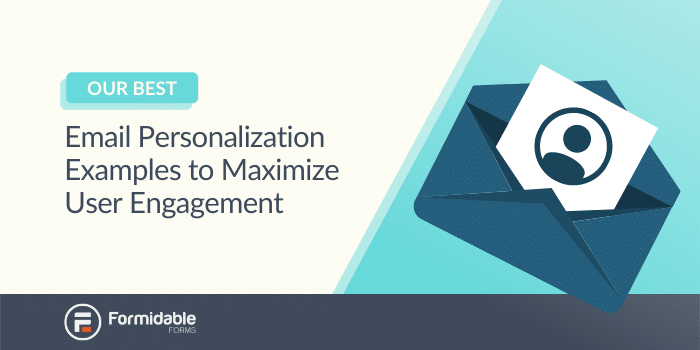
Approximate read time: 5.5 minutes
Email marketing can help you collect leads and drive traffic to your website. But if you're not seeing results from your campaigns, your newsletters might not be engaging with your users.
One of the best ways to avoid boring emails is to take a personalized email marketing approach. This means you'll want to custom-design emails for each user. Adding a personalized subject line or personalized message is an excellent way to spark interest. It will vastly improve click-through rates and motivate customers to open your newsletter.
In this post, we'll discuss why email personalization is so important. Then we'll explore three email personalization examples to inspire your next newsletter. In no time, you will be getting more leads and traffic.
Why email personalization is important
People today are flooded with a ton of digital content. From social media feeds to email inboxes, users see a lot of information every time they open their phones.
If you want your emails to stand out, you need to get creative. Email personalization can help distinguish you from other brands.
Without it, your email campaigns might seem plain and boring. Personalization helps you connect with your audience on a more personal level. In turn, this increases user engagement with your content, product, or service.
You could have grown an email list full of subscribers. But if readers aren't opening the emails, it's a waste of effort and money. And that's why so many retail, eCommerce, and consumer-based companies personalize emails based on customer data like past purchases.
Tailored communications can help you boost engagement and conversions. By taking the time to personalize your emails, you can build better relationships with your customers. You can also design more successful marketing campaigns.
3 great personalized email examples
We've just covered why personalizing your emails is important. Now, let's look at how to do it.
Whether you want to Here are three email personalization examples to inspire you!
1. Include the recipient's name in the subject line
One of the easiest ways to improve your newsletter is to include the reader's name in the subject line or body of the email. In fact, research shows that personalized email subject lines have 50% higher open rates.
In order to personalize the subject line with the user's name, you'll need to collect a name when adding people to your mailing list. With our Formidable Forms plugin, you can easily create an email signup form for your site. You can also integrate your signup form with most major email marketing services.
For example, you can automatically send a personalized thank you email after someone subscribes to your list. To do that, go to Actions & Notifications in your form Settings. Next, select Send Email.
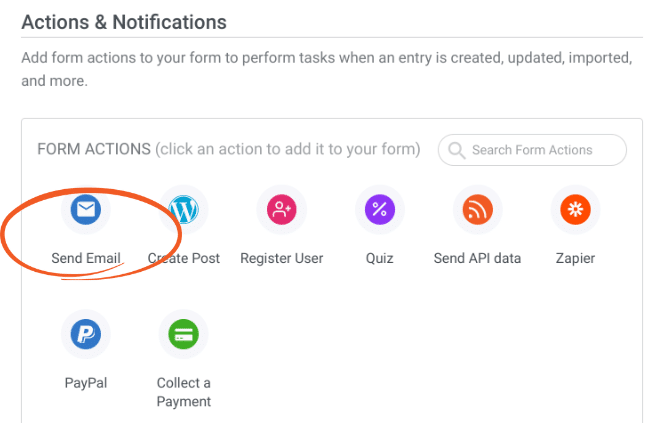
In the To field, you can replace the [admin_email] with your address. Click in the text field, then select Email under the Fields tab.
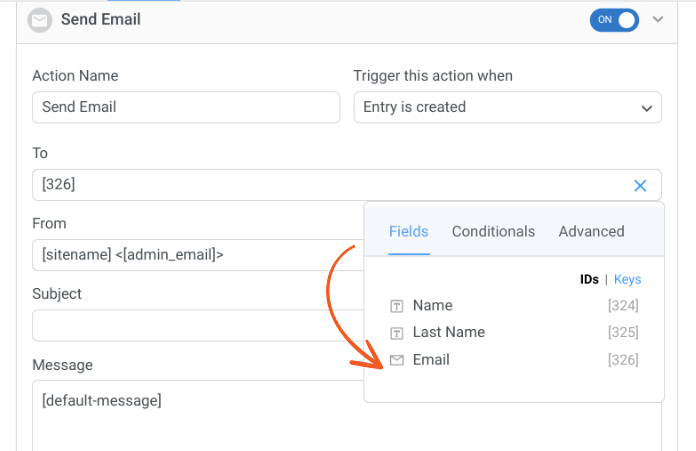
This shortcode automatically uses the user's email address that was used when filling out the form. Next, you can add your custom subject line.
You can click where you want the name to show, then select Name under Fields.
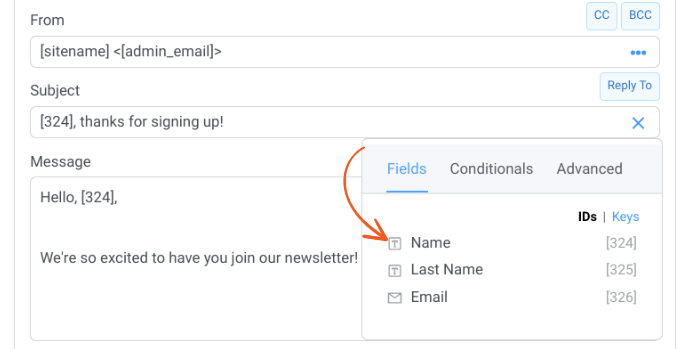
Again, this will add the shortcode and field ID. You can also replace [default_message] with your own text. For example, you can add "Hello [Name]...".
By adding in this dynamic content, users will see their own names in the places you used the Name shortcode. Click on the Update button to save your changes when you're done.
2. Send targeted emails based on customer behavior
Formidable Forms lets you send different messages to different users with conditional logic. There are many ways you can use these conditions to personalize emails.
For example, you can target emails based on customer behavior. Let's say you want to send a promotional email to new subscribers only.
You can create a user registration form on your website. Then in the form Settings → Actions & Notifications, select Send email.
Then you can set up the email to send when a new registration entry is submitted. You can customize the subject line and message body to include the discount details and the user's name.
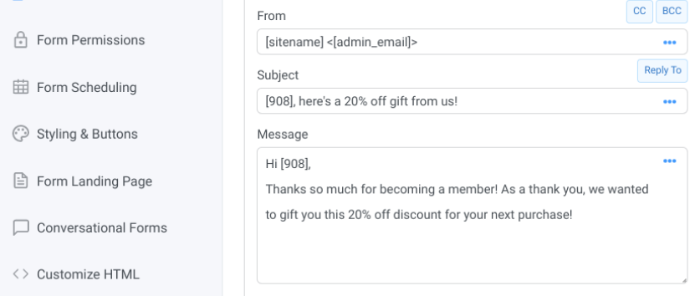
Personalizing your emails based on the content most relevant to readers (and their actions on your site) can prevent users from unsubscribing or deleting your emails.
You can even use it for abandoned cart emails to help win back sales.
And these are just a few examples.
3. Personalize emails based on location
Another email personalization example you may want to use is tailoring messages based on locations. This can be a great strategy if you have multiple business locations. It can also help promote in-person events.
Our Formidable Forms Geolocation plugin lets you collect address information from your users. The tool automatically displays the user’s current location on a Google Map within any form.
Once you set up the Geolocation API, you can paste your API key under Formidable → Global Settings → Geolocation.
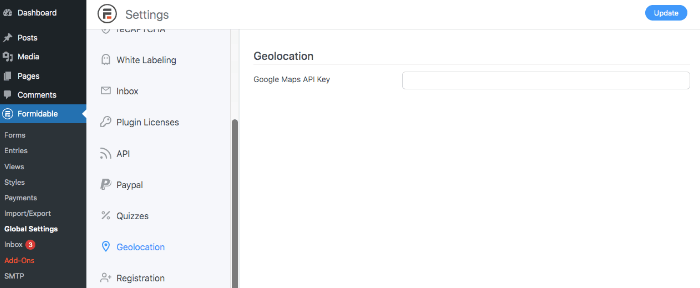
Next, select the Add address autocomplete option under the Address field on your forms.
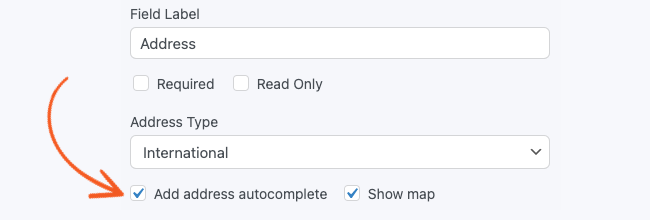
When your users submit forms, you can view geolocation data under the form Entries page.
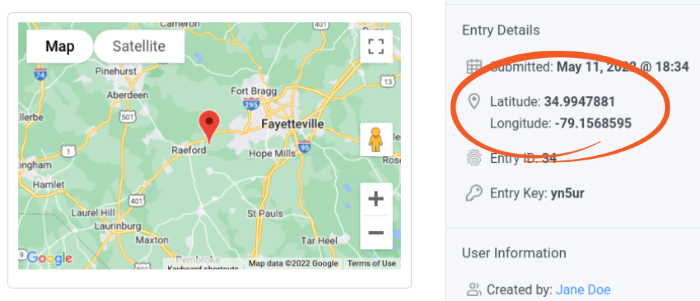
Under entry details, click on View. Then when a user submits a form, you can add them to an email list according to their location.
Conclusion
Email marketing is a powerful tool for business owners. But to maximize your success, it's important to tailor your messages to each of your customers.
Think about the customer data you already have then use it to welcome new clients, address pain points, offer exceptional customer support, and improve the user experience.
We discussed three personalized email marketing examples you can use:
- Include the recipient's name in the email subject line or body
- Send targeted emails based on customer behavior
- Personalize emails based on location
Bonus Example: If you have birthday information for your users, try sending a birthday email with a special discount. The personalized birthday email is sure to get your user's attention and encourage them to engage with your brand.

Do you want to make creating and personalizing your email newsletter as simple as possible? Download Formidable Forms today to get started.
Did you know Formidable Forms is the best form builder for WordPress? If you aren't already using it, get started with our free plugin or try our full-featured online form maker risk-free with a 14-day money-back guarantee!
 Single Opt-in vs. Double Opt-in: What's the Difference?
Single Opt-in vs. Double Opt-in: What's the Difference? How To Grow Your Email List Fast [17 Tips!]
How To Grow Your Email List Fast [17 Tips!] How To Add a ConvertKit Form to WordPress [Only 5 Steps!]
How To Add a ConvertKit Form to WordPress [Only 5 Steps!]
Leave a Reply