Create a Reset Password page with forgot password form so you can keep the look and feel of your theme when users forget a password. Please note: you must have the WordPress user registration plugin installed in order to create a Reset Password page.
Create a reset password page
Create a page where logged-out users can reset their password if they have forgotten it. Follow the steps below to set this up.
- If you are using the [frm-login] shortcode anywhere on your site, add the show_lost_password attribute to the shortcode:
[frm-login show_lost_password="1"]
This will add a Forgot your password? link to your login form.
- Create a new page and title it 'Reset Password'. Insert the following shortcode on the page:
[frm-reset-password]
- Publish the page.
- Go to Formidable → Global Settings → Registration. In the Global Pages section, map the Reset Password Page option to the Reset Password page you just created.

- Click Update Options. Now, when any of your login forms are visited, the "Forgot your password?" link will appear:

When the Forgot your password link is clicked it will direct users to the Reset Password page:

After the user submits their email address, a link will be emailed to them which will take the user back to the Lost Password page to reset their password.

Reset password shortcode
This shortcode inserts a Lost Password form that will send users a reset password link when submitted. The link takes the user back to your site to reset their password. The shortcode will then show a Reset Password form rather than a Lost Password form.
[frm-reset-password]
Parameters
- lostpass_button: Use this parameter to set the text on the "Get new password" button.
[frm-reset-password lostpass_button="Send me a new password"]
- resetpass_button: Use this parameter to set the text on the "Reset password" button.
[frm-reset-password resetpass_button="Send new password"]
- class: Apply a Formidable Style or your own CSS class to the reset password form. If no class is specified, the default Formidable style will be used. If you would like to remove Formidable styling, add class="" to the shortcode.
[frm-reset-password class="css_class_here"]
- password_strength: Use this parameter to display a password strength meter as users create a password.
[frm-reset-password password_strength="1"]
- password_visibility_toggle: Use this parameter to reveal the hidden password by clicking an icon.
[frm-reset-password password_visibility_toggle="1"]
Apply specific Formidable Style
Follow the directions below to apply a specific Formidable Style to your Reset Password form.
- Go to Formidable → Styles.
- Select your applied style template. Click the menu icon and choose Edit.
- Select the Style you would like to use.

- In the Quick settings menu, scroll down and click the Show Advanced settings button.
- In the General section, scroll down to the bottom where the Style Class is located. Copy the CSS class name.

- Go to the page where you're inserting the reset password shortcode and add a class to it.
[frm-reset-password class="frm_style_formidable-style"]
Do not include the period in the class name
- When the page is visited, the reset password form will be in the selected style.

Email a reset password link
If you would like to email a reset password link to your new users after they register, follow the instructions below.
- In your Register User form action, select Set with link in email notification from the Password settings.

- Scrolll down the action and look for the email section. Click the Create User Email button. This will create a new user email notification form action.

- In your User Email Notification form action, scroll down to the Message section where you could see the generated set password link shortcode.

[frm-set-password-link user_id="[13100 show=ID]"]
Replace 13100 with your User ID field.
Note: If the set password link isn't showing up in the email, change the email action trigger to Successful User Registration.

Translate a reset password page
To translate the Username or Email Address label on the Reset password page, use the PO file.
Troubleshooting
Incorrect redirect
If a user resets their password and is not redirected to your selected Reset page, you might have a plugin like WooCommerce that forces this redirect (e.g. mysite.com/my-account/lost-password/). To override this:
- Go to your WooCommerce Settings → Advanced page.
- Delete the account endpoint only for the Lost password to disable it. You don't need to remove all the other endpoints.
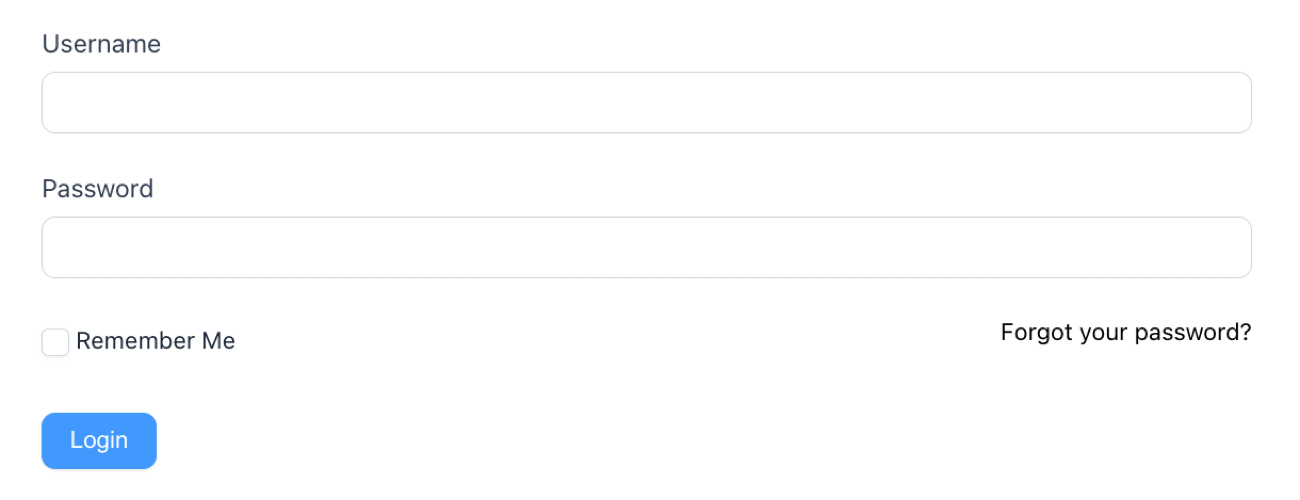
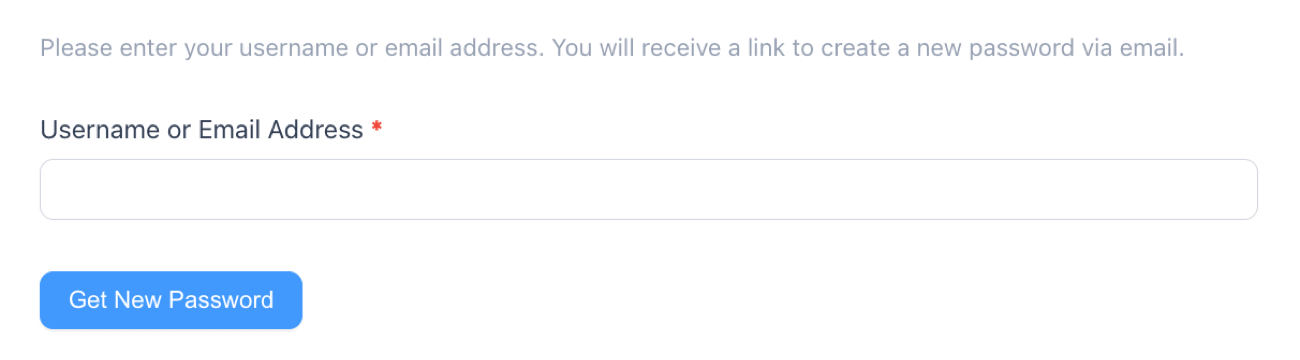

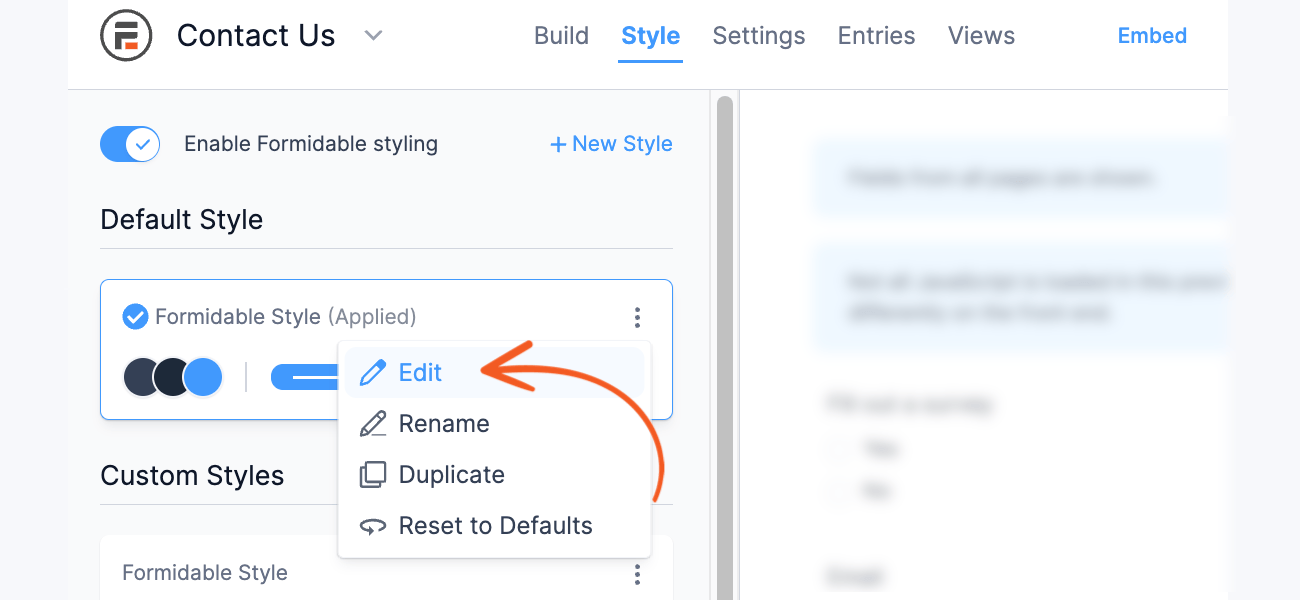






 How To Make Passwords Visible in WordPress [Easy Security!]
How To Make Passwords Visible in WordPress [Easy Security!] How to Add Password Fields in WordPress Registration Forms
How to Add Password Fields in WordPress Registration Forms